How do I create a new waiver, or edit a waiver I already have?
Docs.ink allows you to make edits & revisions to your waiver, or to create new waivers, at any time.
To make an edit to an existing waiver or to create a new form entirely, log into your account with the username and go to:
Create/Edit Waivers →
To Edit an existing waiver
Click the Edit/pencil icon on the waiver template you wish to edit.
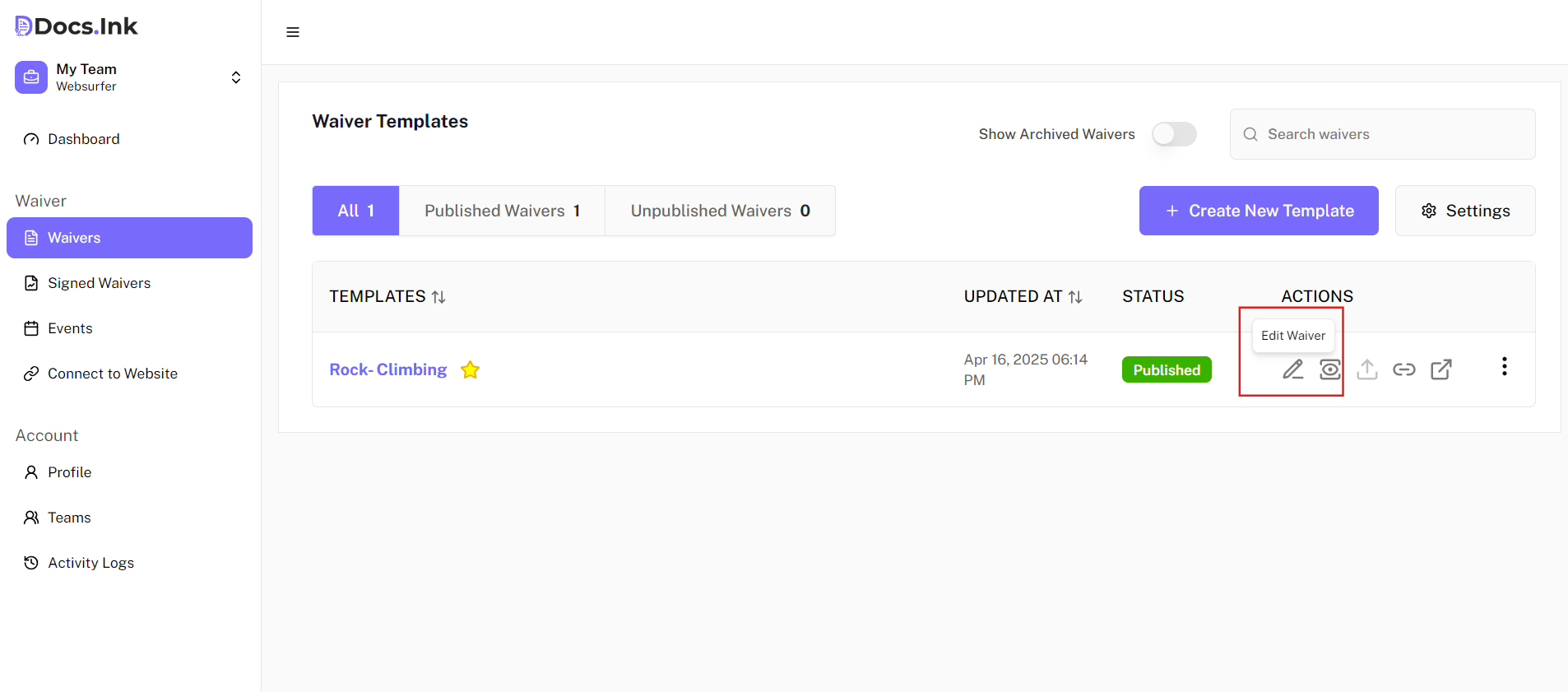
To Create a new waiver
Click the purple CREATE NEW TEMPLATE button.
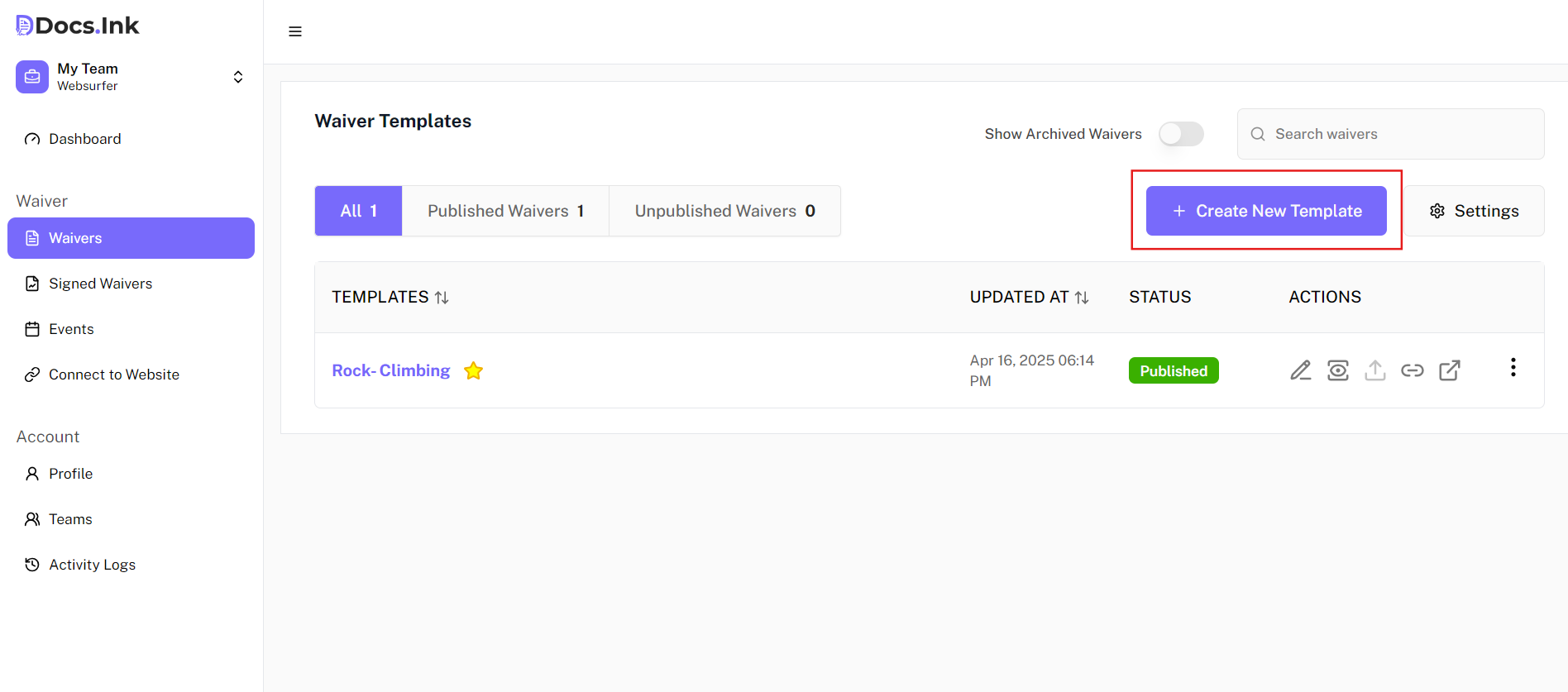
In the waiver editor
You can then navigate through the various sections of the Waiver Editor on the Right sidebar to work on the form as needed.
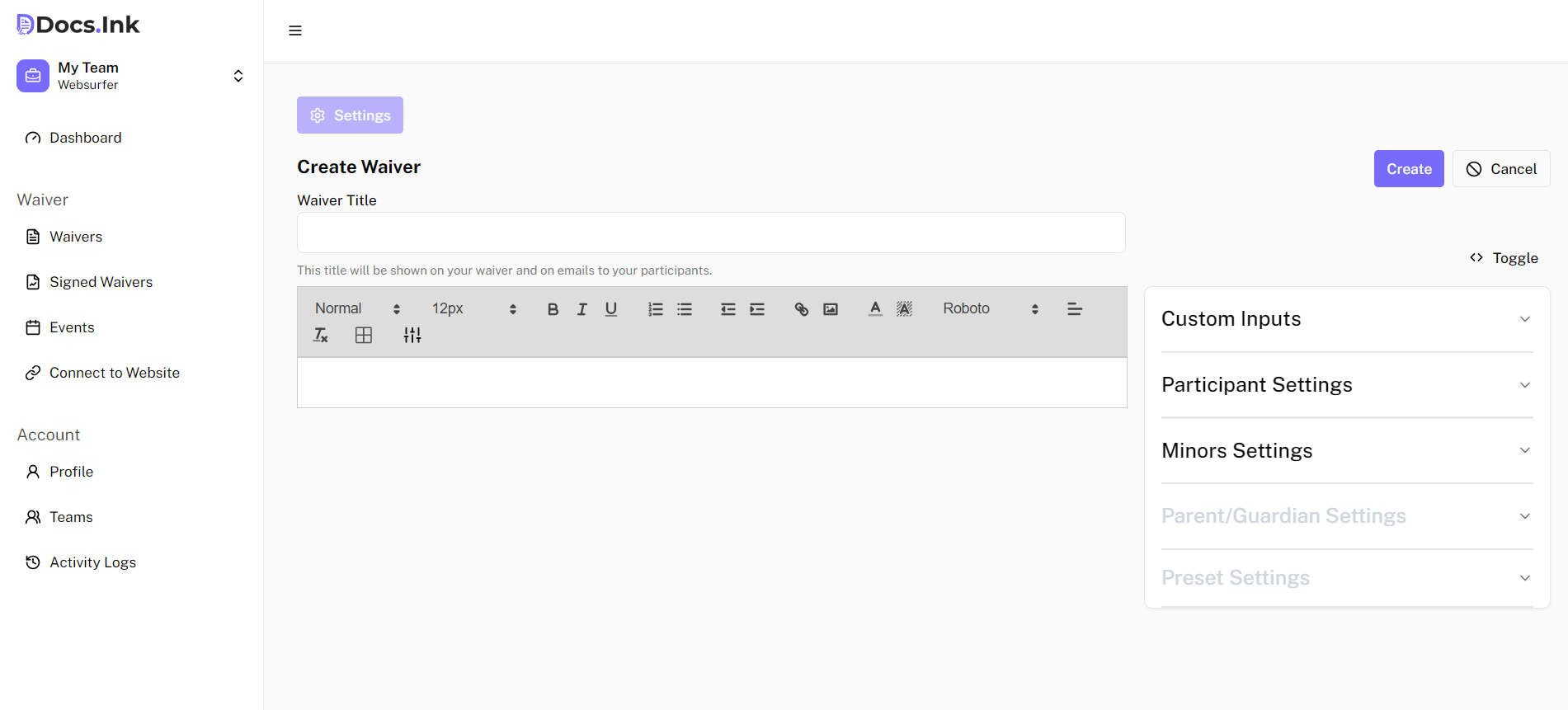
Here is a list of the sections you will see on the right side panel:
- Custom Inputs
- Participant Settings
- Minors Settings
- Parent/Guardian Settings
- Preset Settings
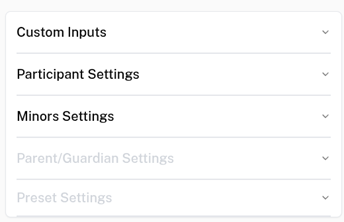
Docs.Ink allows you to customize your documents to help capture specific details about your participants, or the activity/event to which the form relates. You can add initial and/or signature boxes into a form, and you can create as many custom questions as needed about the participant themselves, or about the activity they are participating in. There is also a Blue Settings button at the top of this sidebar, where you can adjust or enable various options within the form, such as email settings, social media sharing settings, signature settings, and more. Once you’ve changed the form to your liking, you’ll want to finalize those changes by clicking the green Publish Waiver button in the upper right corner. And you’re all set!
As always, our support team is happy to help with waiver conversions and edits also. You can read more on that here, and can contact us at support@docs.ink with any questions. Because we’re not a legal service we aren’t able to provide legal language for waivers, or consultation/advice about the legal language being used in a waiver. If you do have questions about legal verbiage or require assistance creating legal verbiage, we recommend working with your insurance and/or attorney.