Managing Events With Docs.Ink
Docs.Ink makes it easy to manage the participants that attend events at your facility, like birthday parties and group activities. With the Docs.Ink Events feature you can manage (e.g., birthday party parents, group leaders, etc.) and keep track of everyone that is participating from a specific group.
To create an Event in Docs.Ink:
Select the Events button from the Waiver Console.
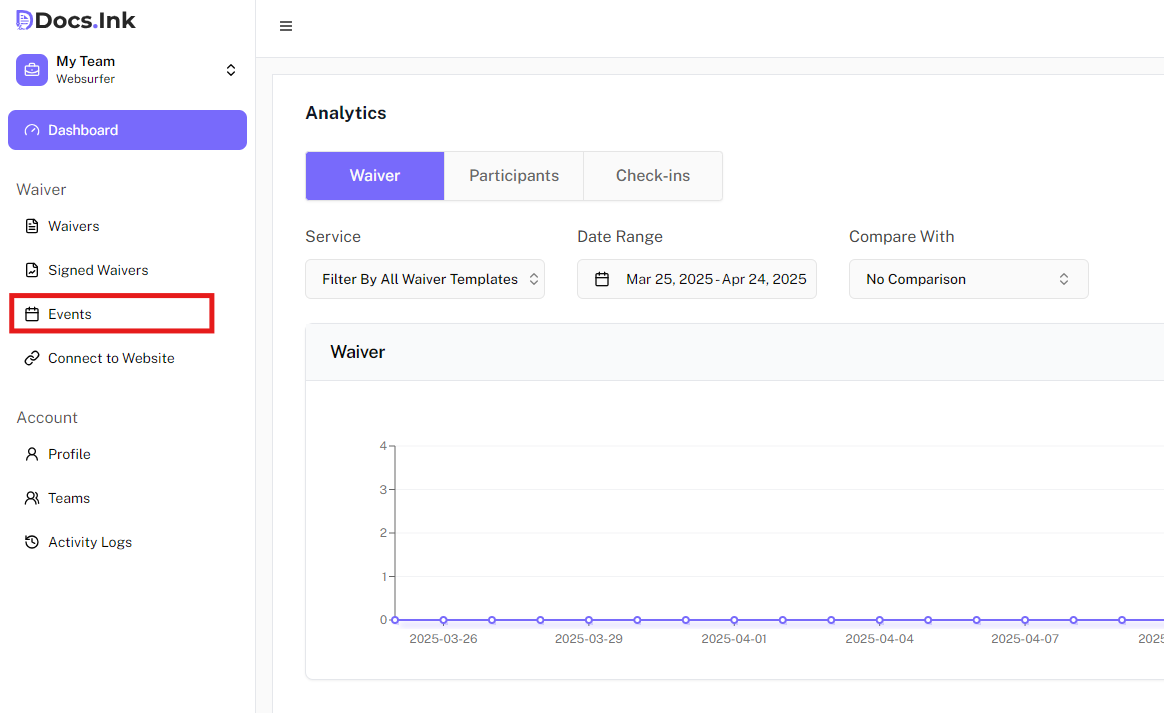
Click on Create New Event
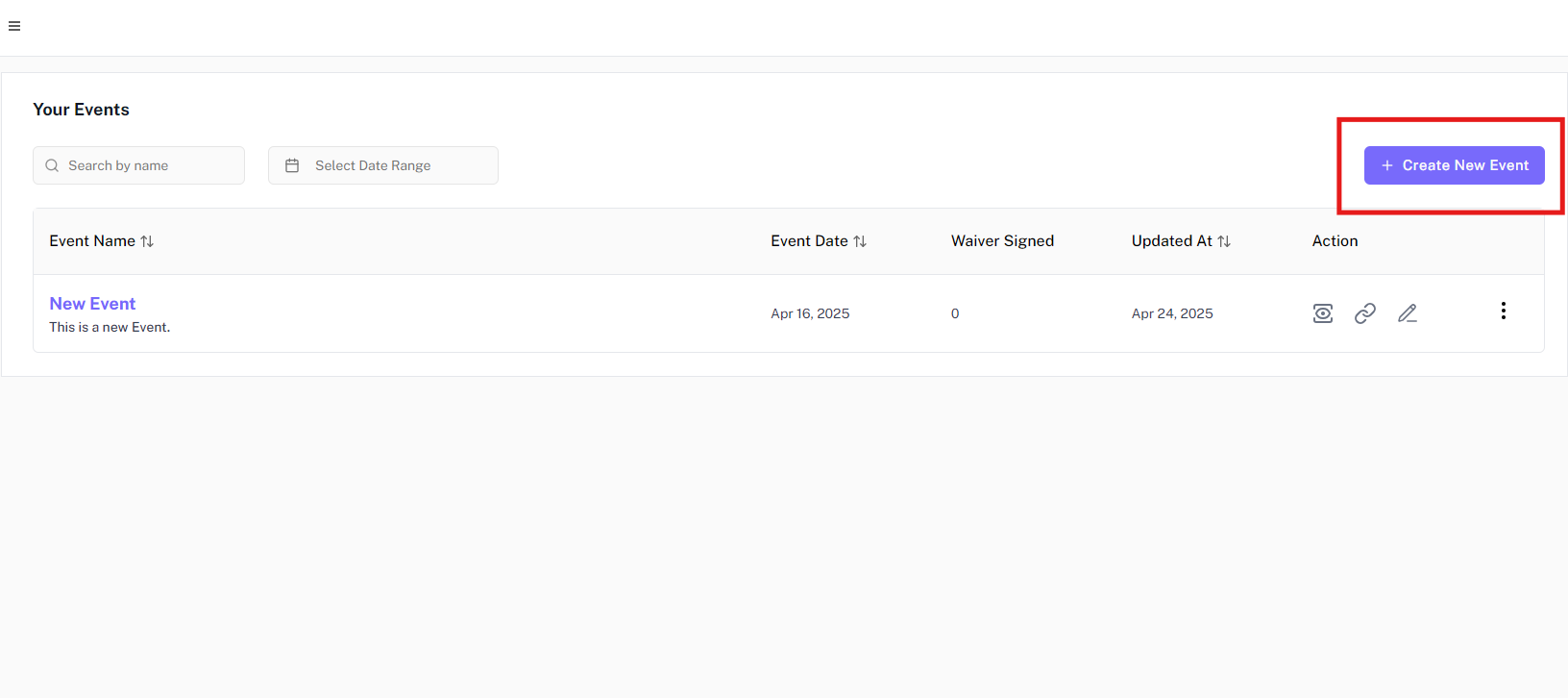
From here, you can add details about the event.
- Event Name: The name used to identify your event, both internally and externally. This will be shown to everyone who needs to sign the event waiver.
- Event Date: The date the event will take place. This will be shown to everyone who needs to sign the event waiver. Select Multiple Days if the event takes place over multiple days.
- Event Location: Location of the event
- Description: A short description of the event. This will be shown to everyone who needs to sign the event waiver.
- Select Template: Select the template that you have created for the event. Then Click on Create Event.
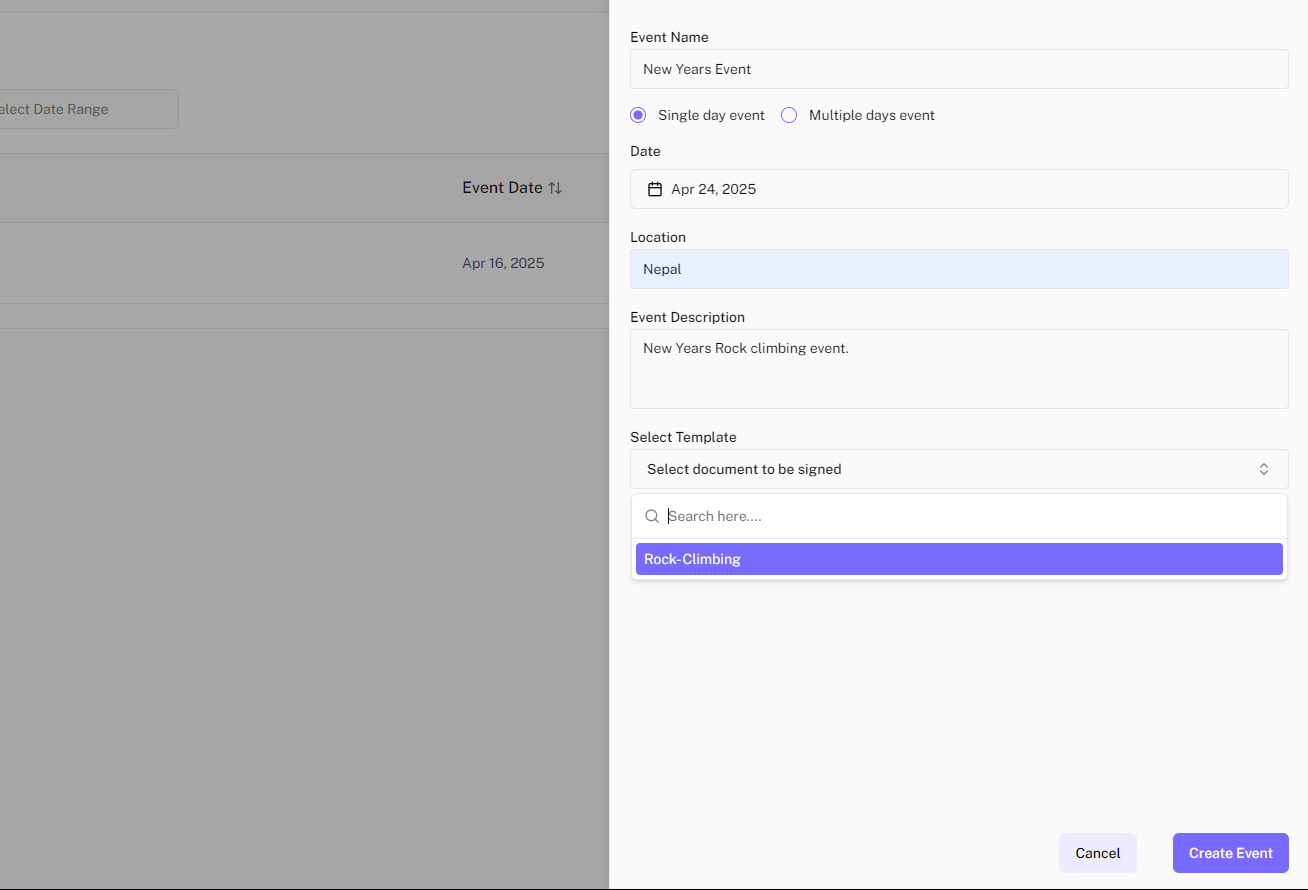
Then the Pop appears to send an invite. Then click send event invite.
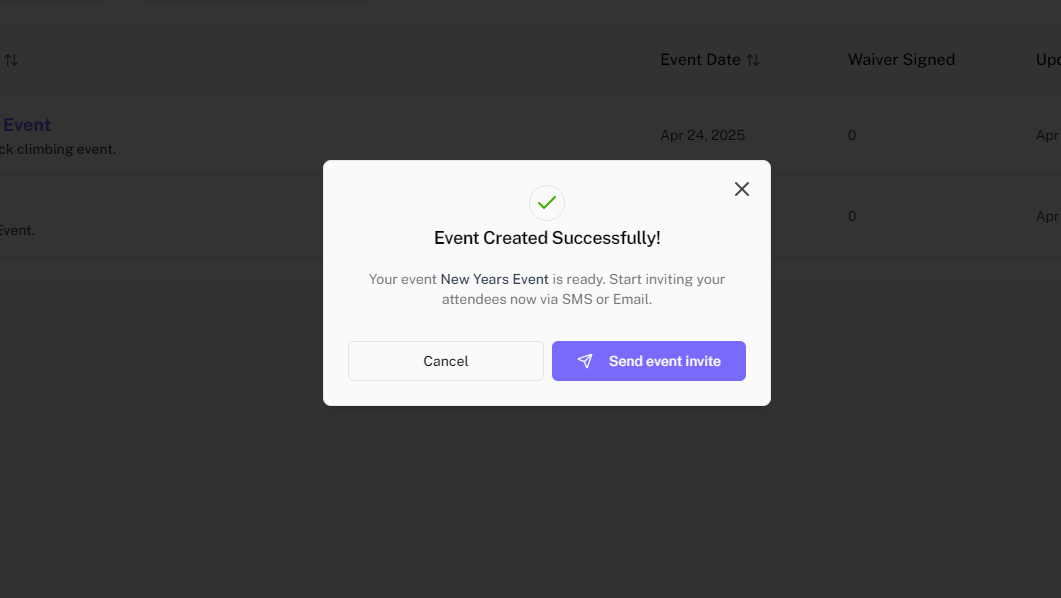
Then you will see an event section which has an option invite via SMS or Email Template
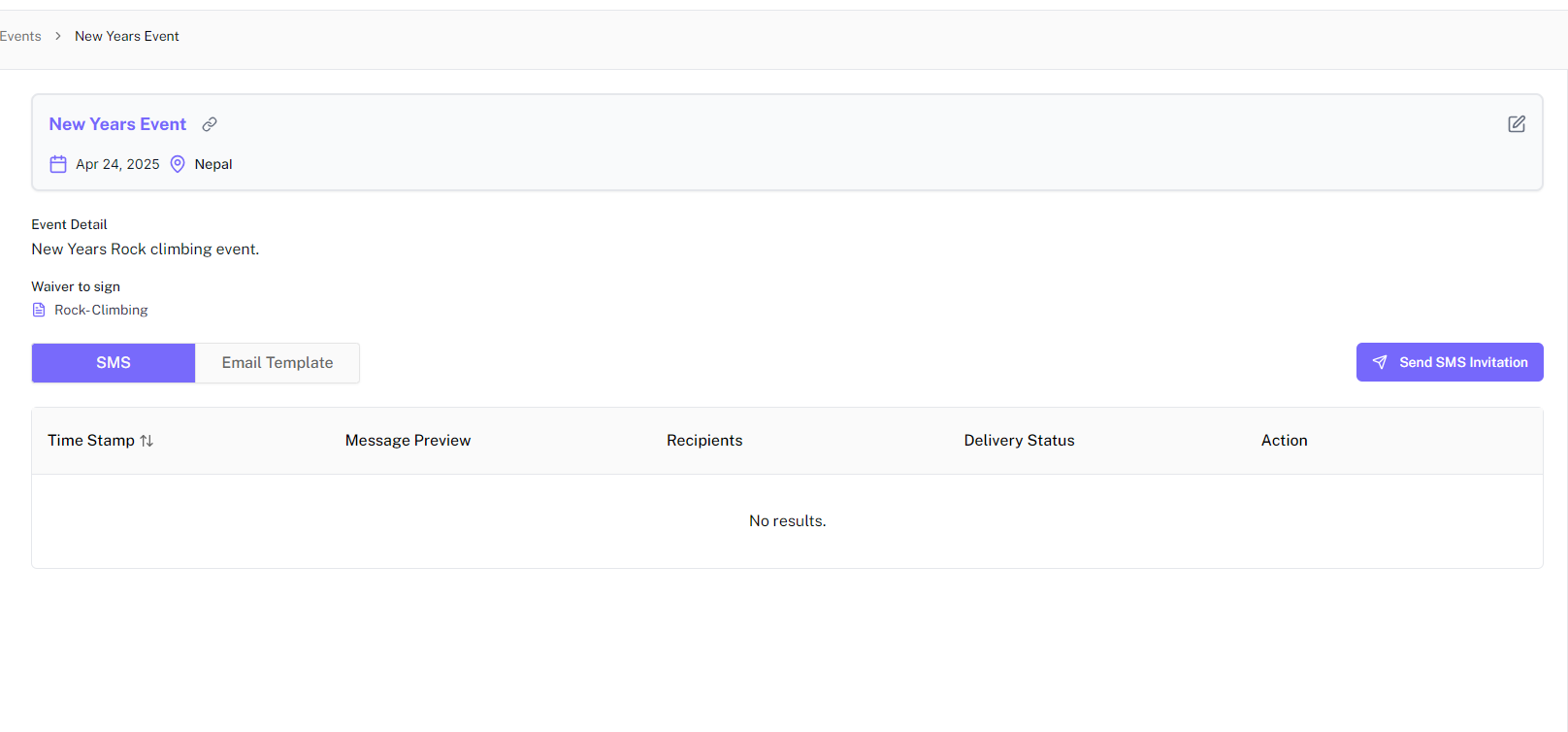
Sending Invitation for the Event
If you click Send SMS invite, you need to add Phone Number, First Name, Last Name, or upload csv for bulk upload. Similar process if you want to send via email but you need enter email instead of a Phone Number
SMS Event Invitation:
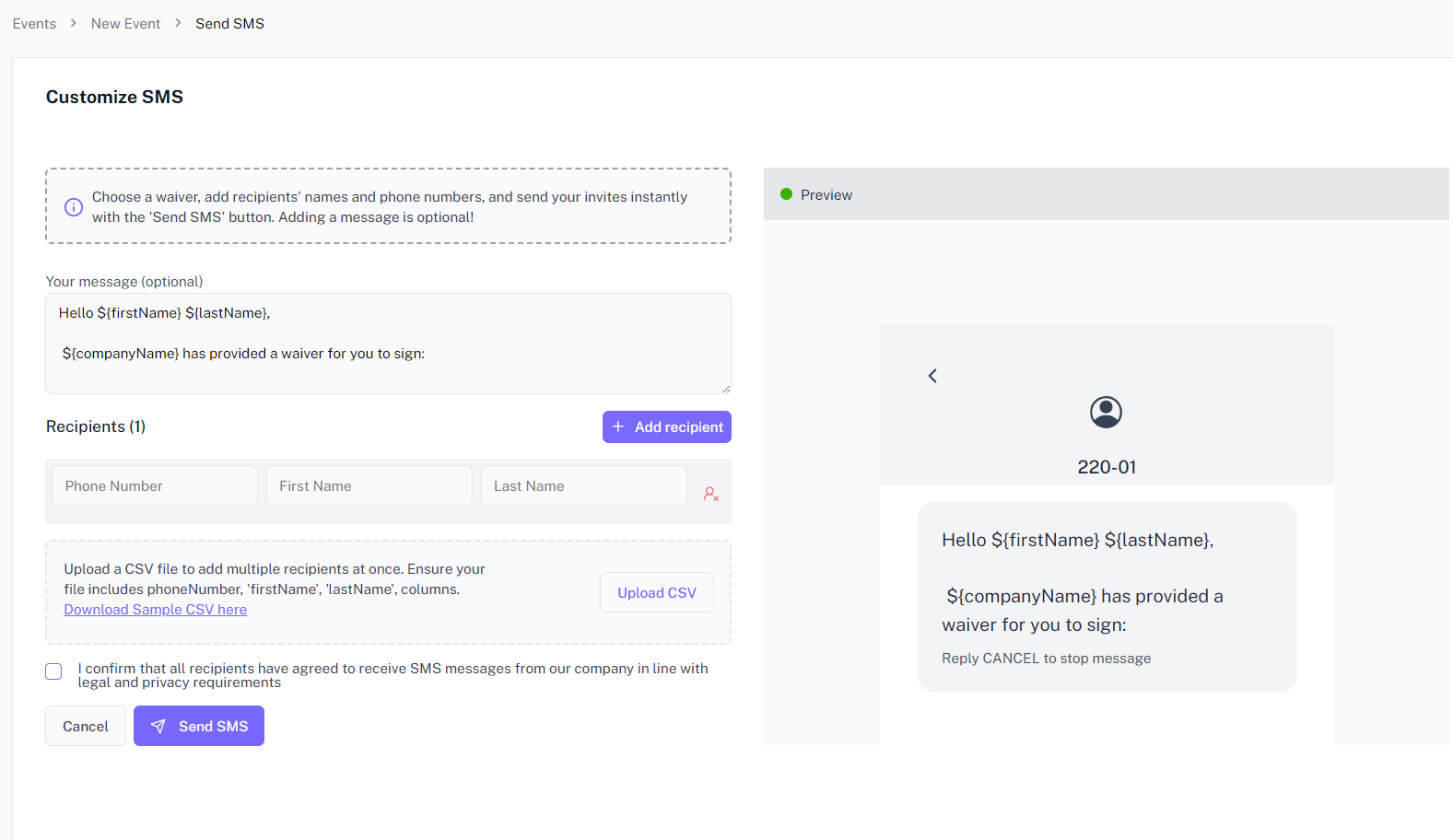
Email Event Invitation:
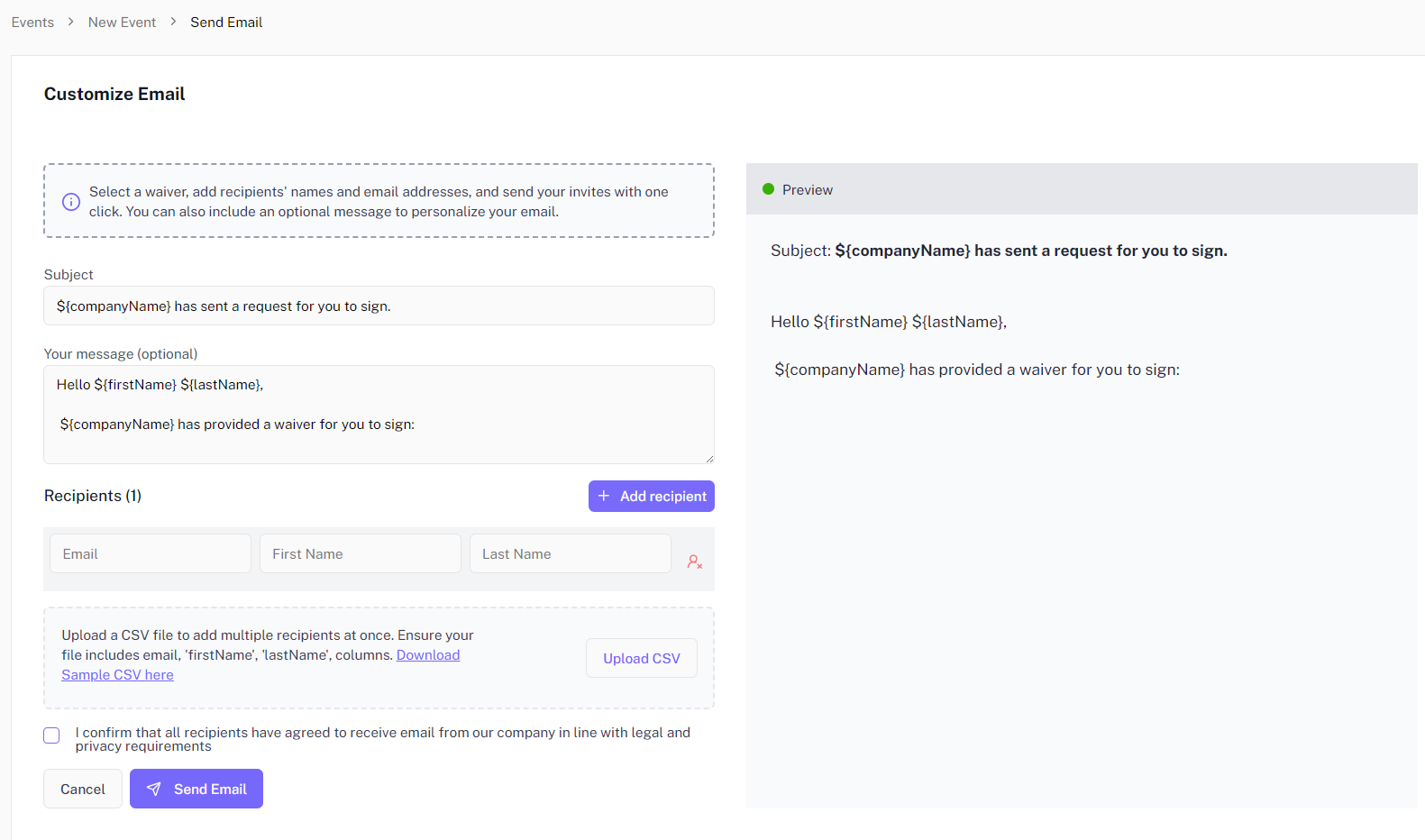
Previewing the invitations sent to the participants
After sending an invitation you can preview the invitation and you can also see if the event is delivered or not.
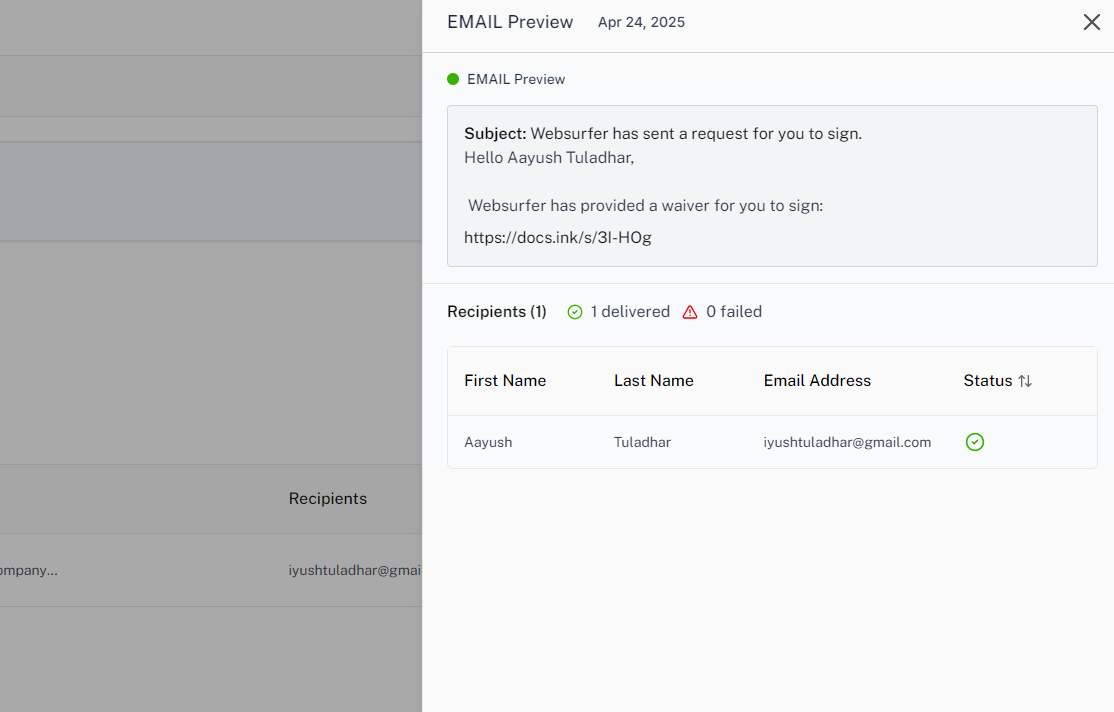
Need Help?
If you encounter any issues during registration, please contact our support team at support@docs.ink.
Last updated on