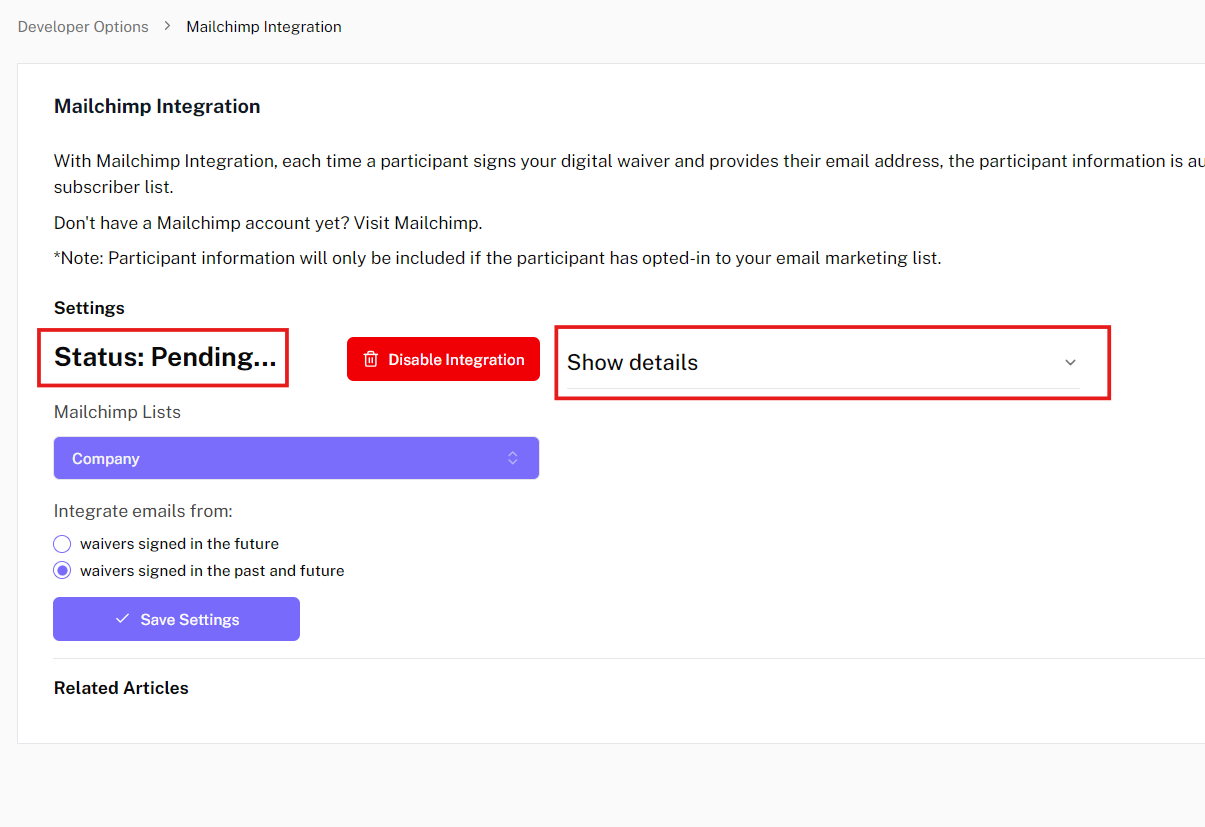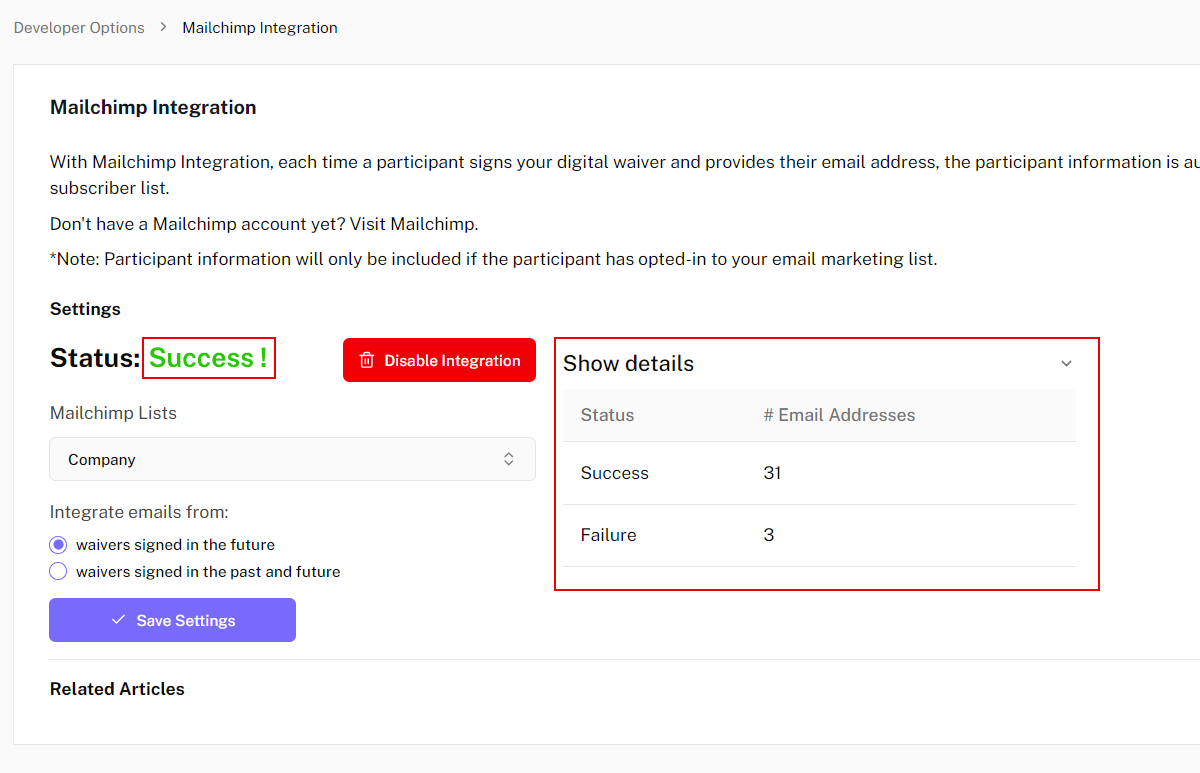Integrating Participant Emails with Mailchimp
Docs.Ink allows you to integrate its service with the marketing software system Mailchimp. You can import all the email addresses of participants who have signed your waiver to your Mailchimp account for seamless email marketing.
To start, do the following:
Go to the Login Page
Log in to your Docs.Ink account.
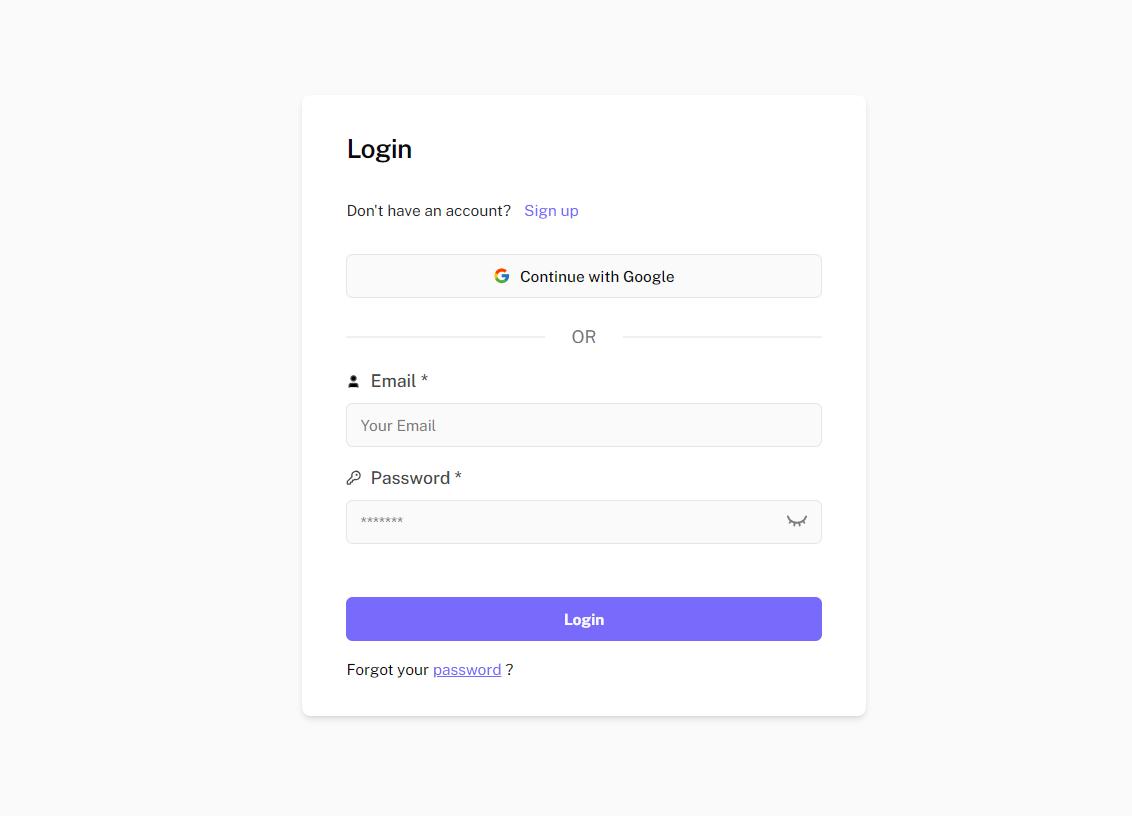
Navigate to Add Integration Section
Navigate to “Integrations” in the “Developer Options” page and click on “Add Integration” in the Mailchimp card.
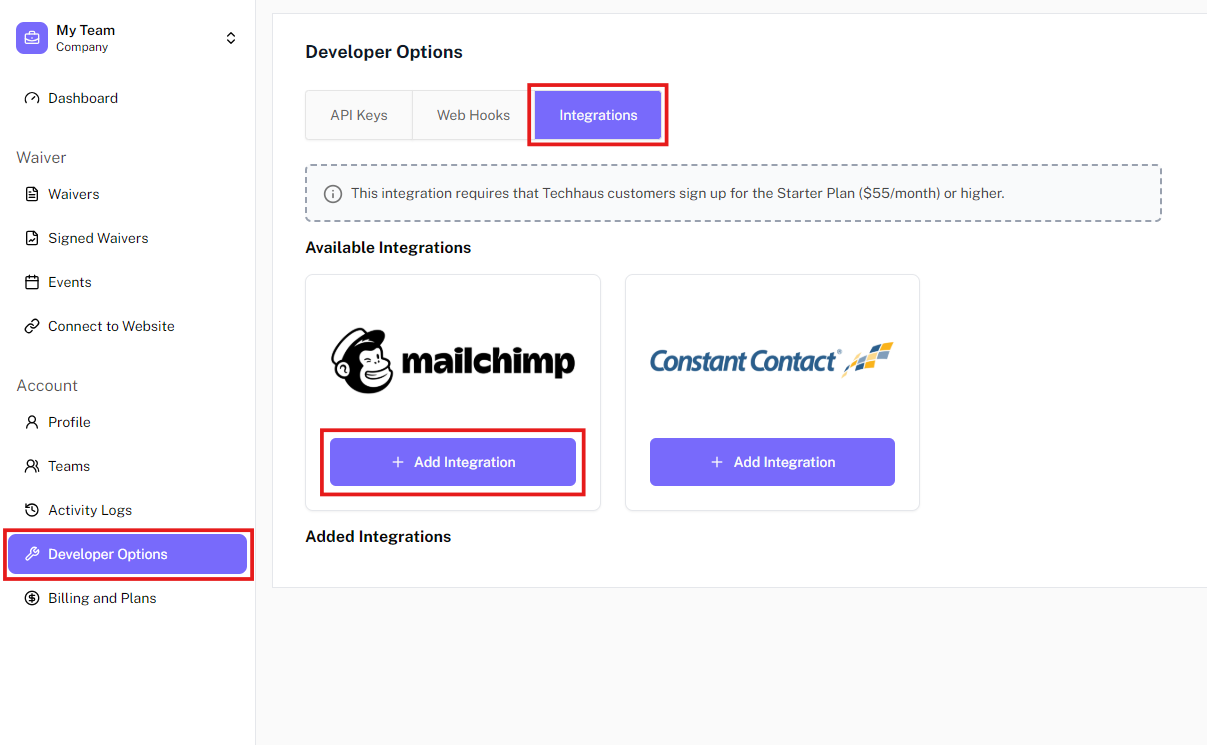
Adding Mailchimp Integration
From the drop-down menu, select the waiver you would like to use and click on “Add Integration”.
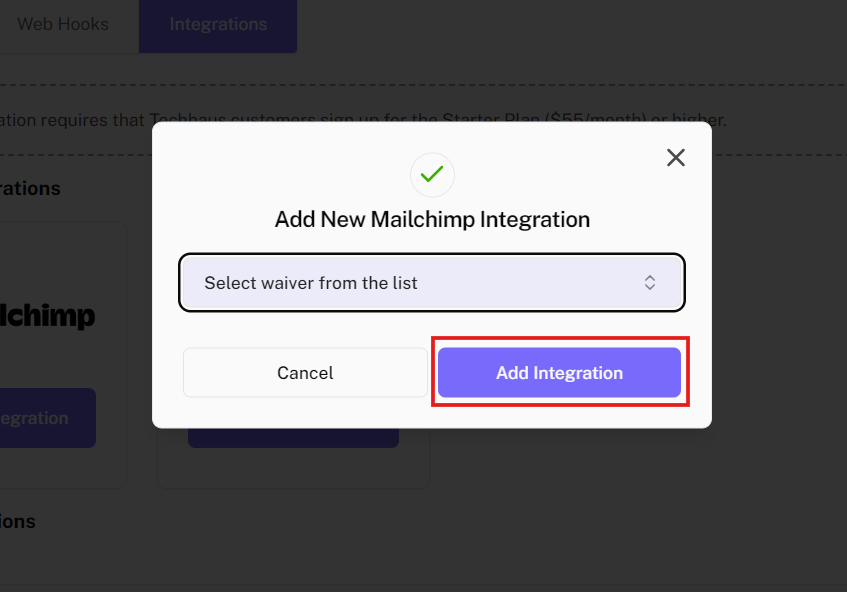
Click on “Log in to your Mailchimp account.
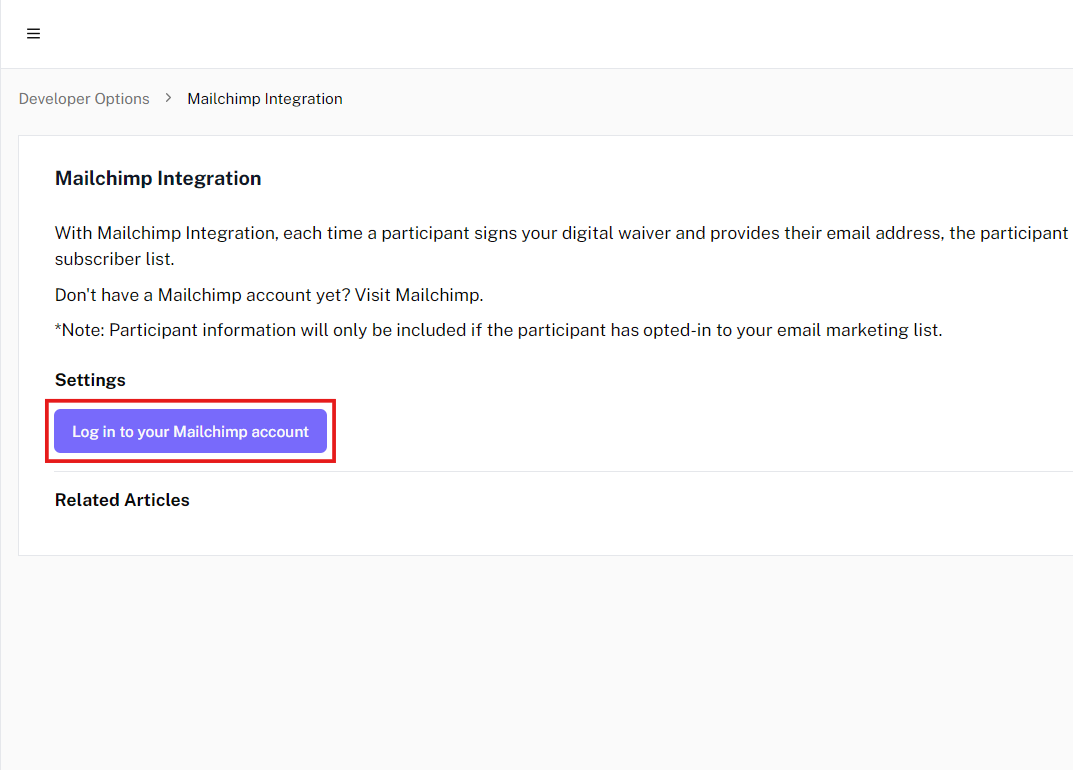
Login into Mailchimp account
You will be redirected to the authorization page for Mailchimp. Enter your Mailchimp email and password (or log in with your Google account).
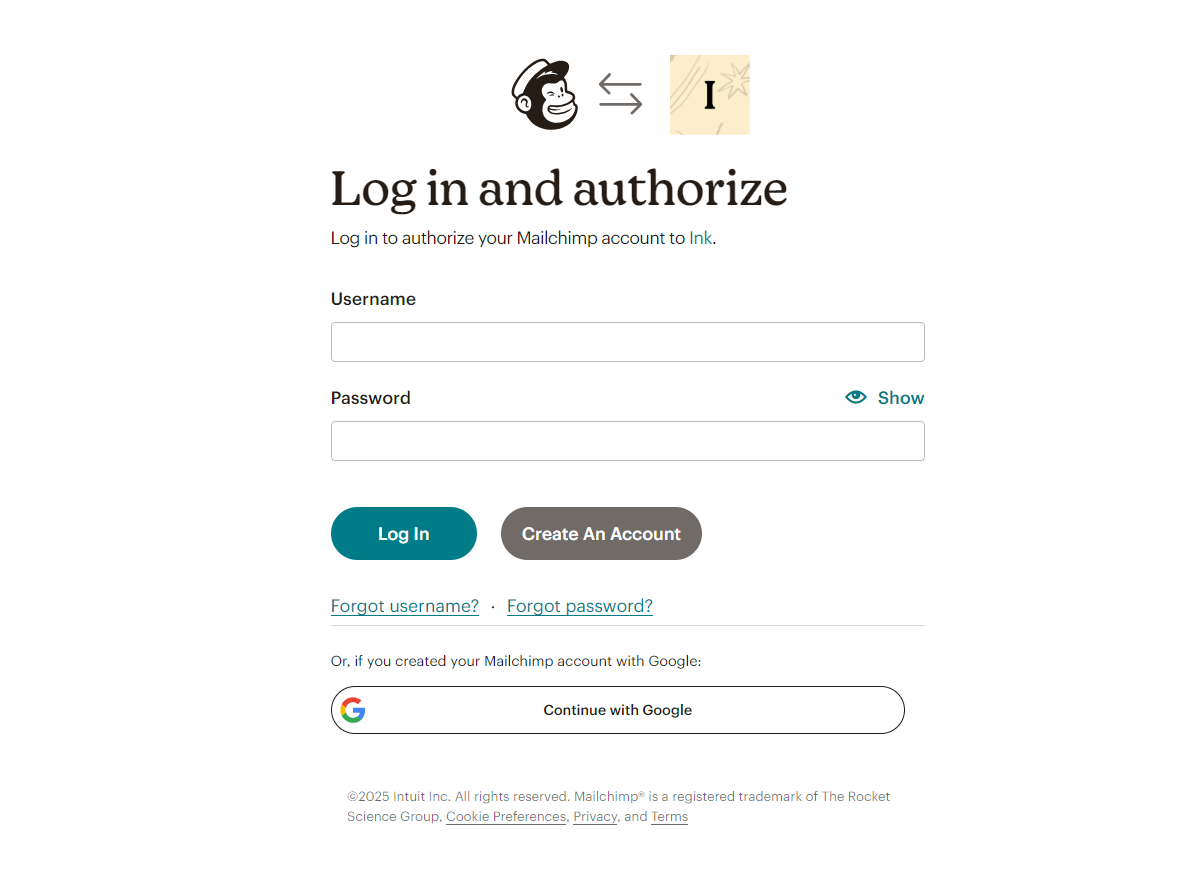
Click on “Allow”.
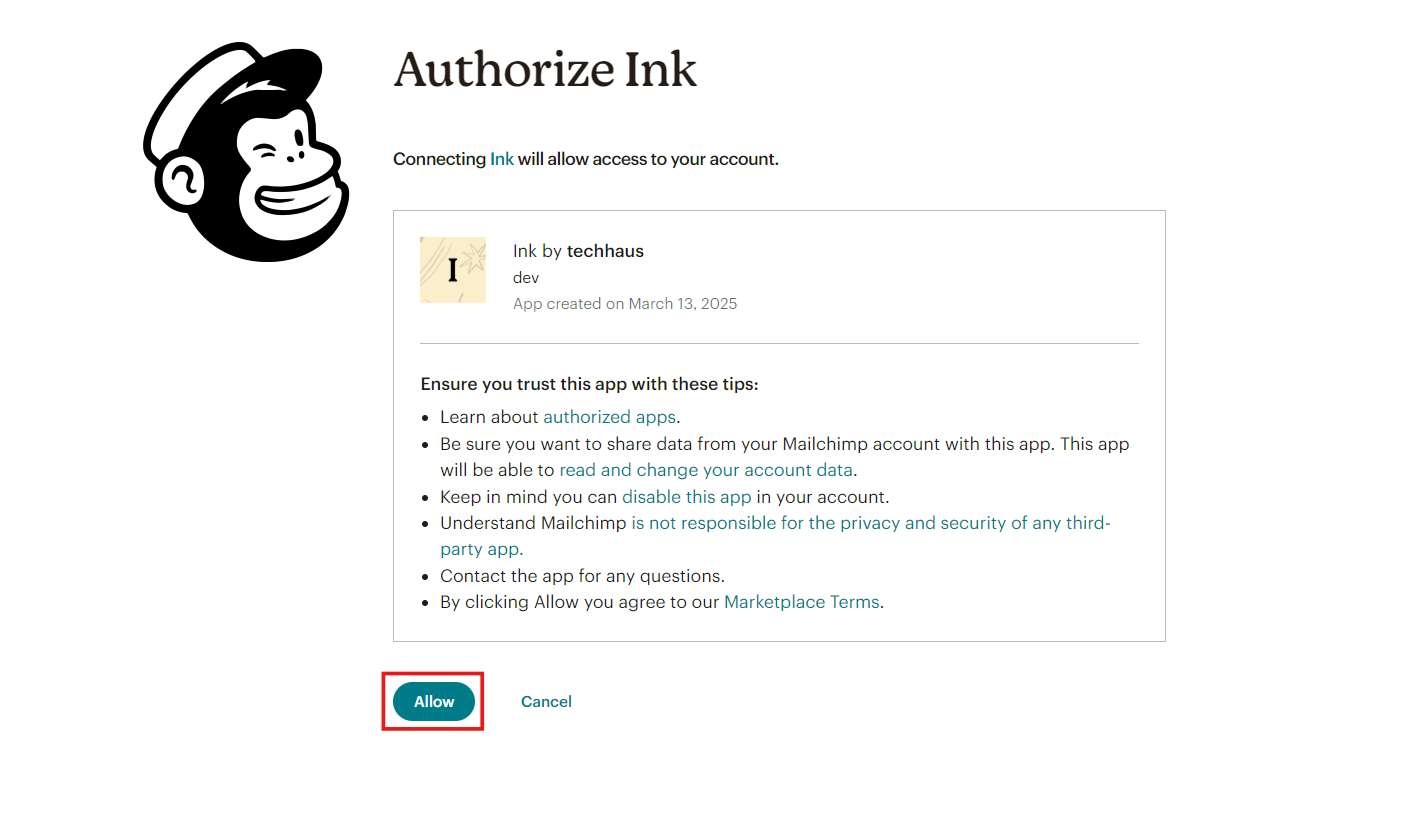
Create Mailing List to Integrate your Contacts
Upon successful authorization, you will be redirected back to the integration settings page. Choose the appropriate mailing list to integrate your contacts with.
Including and Excluding Contacts based on Signed Waiver
You can choose whether you want to include only contacts who have signed your waiver after integrating or also include contacts who have signed your waiver previously. Once you are happy with your decision, click “Integrate Mailchimp”.
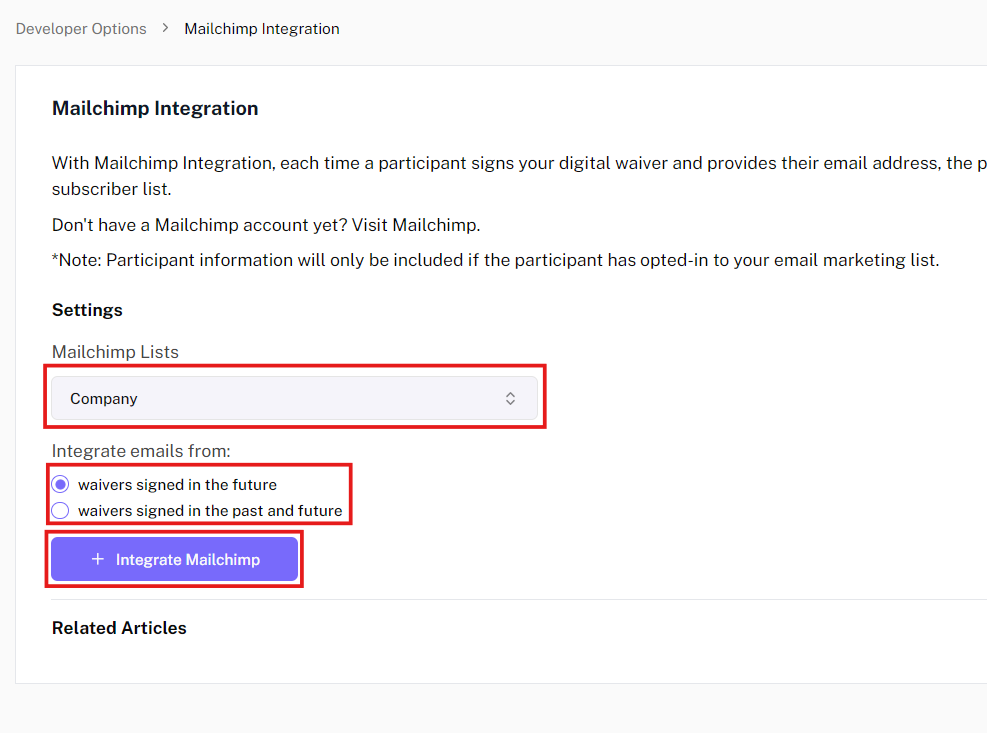
Mailchimp Integration Status
Once successfully integrated, the status will show up as “Pending”. The status will change to either “Success” or “Failure” depending on the last signed waiver. The details can be seen in the details table next to the settings.